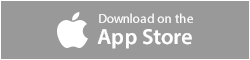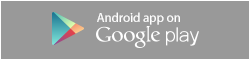Hello, Tamers.
First of all, I apologize about the inconvenience.
We recently are receiving many help requests with "Crown Charge" button not responding.
To resolve the matter, please delete your internet history from internet browser.
The method depends on what browser you're using.
Here are some examples how to delete internet history from I.E., Chrome, and FireFox.
Using the Safety Menu (Internet Explorer 8-11)
- Open Internet Explorer.
- Access the Tools menu.
- Begin deleting your browsing history.
- Click "Delete browsing history."
- Select the data you wish to delete.
- Click “Delete" to remove your browsing data.
- Select “OK” to exit.
Clear your history: Google Chrome
- On your computer, open Chrome.
- At the top-right, click More .
- Click History.
- On the left, click Clear browsing data. ...
- From the drop-down menu, select how much history you want to delete.
- Tick the boxes for the data that you want Chrome to clear, including 'browsing history'.
- Click Clear data.
How do I clear my history? (FireFox)
- Click the Library button , click History and then click Clear Recent History….
- Select how much history you want to clear: Click the drop-down menu next to Time range to clear to choose how much of your history Firefox will clear.
- Finally, click the Clear Now button.
After that, please restart your internet browser and try it again.
If the problem persists, or bump into another problem, please contact us by support > 1:1 QnA.
Thank you.